How to Customize Your Home Screen With iOS 18
…
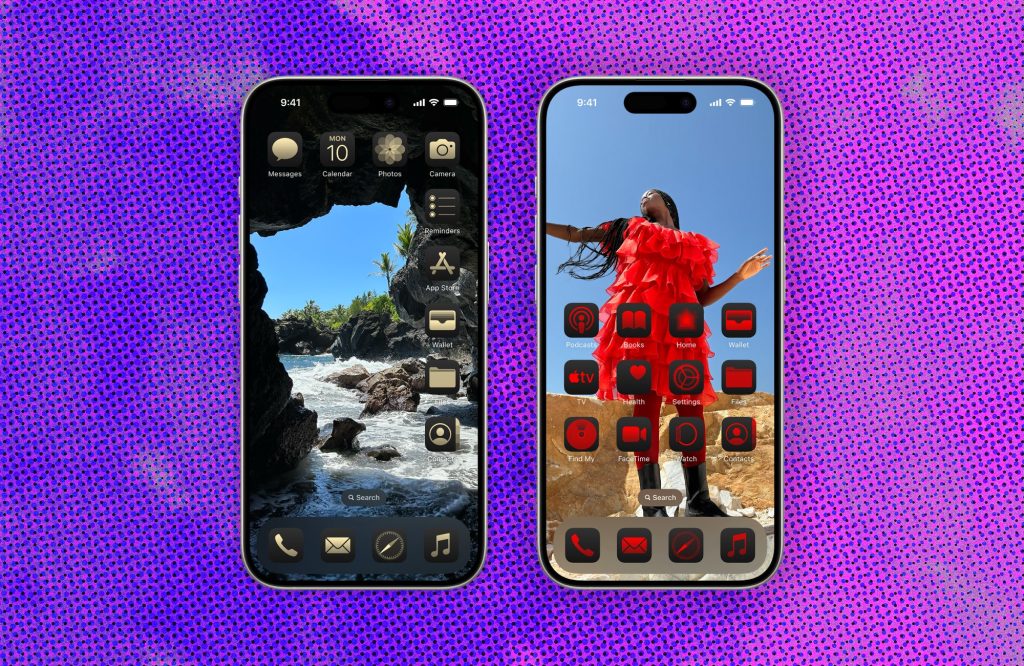
How to Customize Your Home Screen With iOS 18
With the latest update of iOS 18, Apple has introduced new features that allow users to customize their home screens like never before. Here are some tips on how to make your home screen truly unique:
- Organize your apps into folders to keep things neat and tidy. Simply drag and drop apps on top of each other to create folders.
- Use widgets to display important information at a glance. Press and hold on the home screen, then tap the “+” icon to add widgets.
- Customize your app icons by using shortcuts. Download apps like Widgetsmith or Shortcuts to create custom icons for your apps.
- Change your wallpaper to give your home screen a fresh look. Go to Settings > Wallpaper, then choose a new wallpaper from the options provided.
- Create custom app icons using the Shortcuts app. Simply create a new shortcut for the app you want to customize, then choose an icon and name for it.
- Adjust the size of your app icons by enabling the “App Library” feature. This will allow you to hide apps from your home screen and keep them in the App Library.
- Personalize your home screen further by adding a photo widget. This will display a rotating selection of your favorite photos on your home screen.
- Experiment with different layouts by moving apps around on your home screen. You can create custom grids or arrangements to suit your preferences.
- Use different color schemes for your app icons to create a cohesive look. You can download custom icon packs or create your own using tools like Canva.
- Make use of app stacks to group related apps together. Simply drag one app on top of another to create a stack, then swipe up to access all the apps in the stack.
By following these tips, you can make your iOS 18 home screen truly your own. Experiment with different customization options until you find a look that suits your style and preferences.




